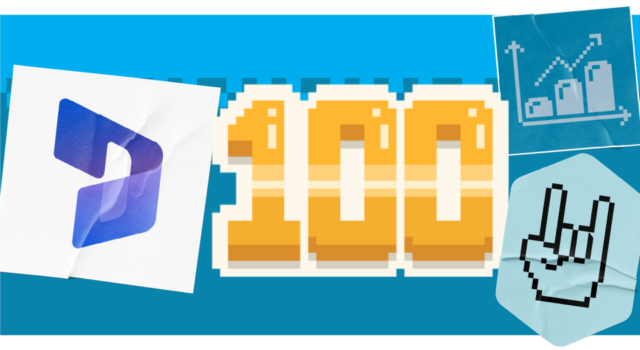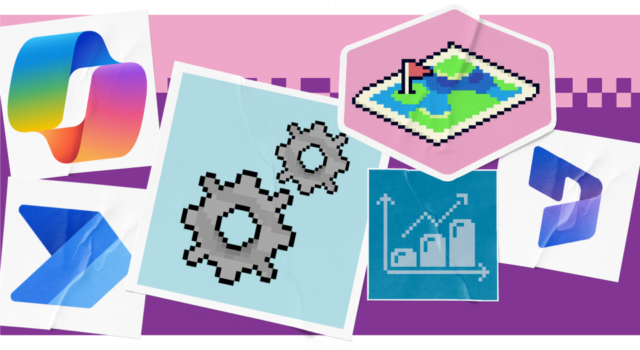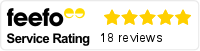Dynamics 365 Relationship Insights was a feature set introduced by Microsoft as part of Dynamics 365 for Sales. It was designed to help sales teams build better customer relationships by leveraging data from emails, meetings and CRM records.
However, in more recent years, Dynamics 365 has evolved, and Relationship Insights with it. What was once known as Relationship Insights has now been integrated and expanded into a broader suite of AI-powered features under Sales Insights and Copilot in Dynamics 365. These tools help sales teams build stronger relationships, prioritise leads and close deals faster using real-time data and AI-driven recommendations.
In this blog, we dive into what Dynamics 365 Relationship Insights looks like today and how it can help your business.
What were the key features in Dynamics 365 Relationship Insights?
Dynamics 365 Relationship Insights included a few core components:
- Relationship Assistant: Provided action cards with reminders and suggestions (e.g. to follow up on an email), helping users stay on top of customer interactions.
- Email engagement: Tracked when recipients opened emails, clicked links, or viewed attachments. It also allowed users to schedule emails and receive alerts on recipient activity.
- Auto capture: Connected to Microsoft Exchange to identify emails and meetings related to Dynamics 365 contacts.
- Relationship analytics: Analysed communication patterns (email frequency, response times, etc.) and provided relationship health scores to help prioritise opportunities.
How has Dynamics 365 Relationship Insights changed?
While these features were cutting-edge in 2016, when Dynamics 365 Relationship Insights initially launched, times have changed. Fortunately, Dynamics 365 has continued to evolve, offering the same functionality but leveraging more advanced innovation. This is how those core features have changed:
- Relationship Assistant has become Copilot in Dynamics 365, offering AI-generated suggestions, summaries and next-best actions instead of static action cards.
- Email Engagement has become Sales Insights with Copilot Email Summaries, providing deeper insights like sentiment analysis, open tracking and AI-drafted follow-ups.
- Auto Capture has become Smart Auto Capture integrated with Microsoft 365, now more accurate and capable of pulling in relevant emails and meetings from Outlook and Teams.
- Relationship Analytics has become Real-Time Relationship Intelligence, now enhanced with live KPIs, sentiment scoring, and predictive insights.
- What was once manual lead prioritisation has become Predictive Lead & Opportunity Scoring, using AI to rank leads based on likelihood to convert.
- Manual note-taking and prep work has become Notes Analysis & Talking Points, where AI extracts key insights and suggests personalized conversation starters.
These changed features ensures sellers get the benefits of streamlined relationship management that closes more deals, built for the modern era of AI and automation.
Benefits of Dynamics 365 Relationship Insights
Whether in its original form or its modern AI-powered incarnation, the Relationship Insights feature set has always aimed to help sales teams work smarter and build stronger customer relationships. This provides benefits such as:
- Improved follow-up: With Copilot acting as a relationship assistant, users stay on top of important actions by surfacing timely reminders and suggestions, reducing the risk of missed opportunities.
- Deeper customer engagement: Email engagement, now enhanced with Copilot, allows sales teams to understand how customers interact with their communications, enabling more personalised and timely responses.
- Reduced manual data entry: Auto capture automatically identifies relevant emails and meetings, saving time and ensuring CRM data stays up to date.
- Stronger relationship visibility: Relationship Analytics provides insights into communication patterns and relationship health, helping teams prioritise the right accounts.
- Smarter prioritisation: Predictive Scoring uses AI to rank leads and opportunities based on likelihood to convert, allowing salespeople to focus on the most promising prospects.
- Better meeting preparation: Notes Analysis and Talking Points extract key insights from past interactions and suggest personalised conversation starters, helping reps walk into meetings well-informed.
- Increased productivity: Copilot automates routine tasks like summarising emails, drafting responses and suggesting next steps, freeing up time for higher-value activities.
In short, sellers can now do more in less time, while finding accurate next steps to connect with customers and close deals faster.
Licenses for Dynamics 365 Relationship Insights
In order to access Dynamics 365 Relationship Insights in its current form, you will need a few things.
Most crucially, you’ll need a Dynamics 365 Sales license. The options including Copilot are:
- Dynamics 365 Sales Enterprise. This option includes core Copilot capabilities such as lead and opportunity summaries, meeting prep and email insights within Dynamics 365. It costs £80.70 per user, per month.
- Dynamics 365 Sales Premium. This option includes all Enterprise features plus advanced AI features like predictive scoring, conversation intelligence and relationship analytics. It costs £115.30 per user, per month.
To unlock the full Copilot for Sales experience (including integration with Outlook, Teams and Microsoft 365 apps), you need:
- A Microsoft 365 license (E3, E5, Business Standard, or Business Premium).
- A Dynamics 365 Sales Enterprise or Premium license.
- A separate purchase of the Copilot for Sales add-on.
Find out more about Dynamics 365’s customer-focused power
Dynamics 365 Relationship Insights is just one part of the Dynamics 365’s suite of features designed to engage leads and turn them into loyal customers. Covering marketing and sales, it can enable you to reach people in the right way to drive your pipeline, while empowering sellers to bring more deals to a close.
In this webinar, our Dynamics 365 experts explore how to utilise the system to engage customers and streamline the marketing to sales process: