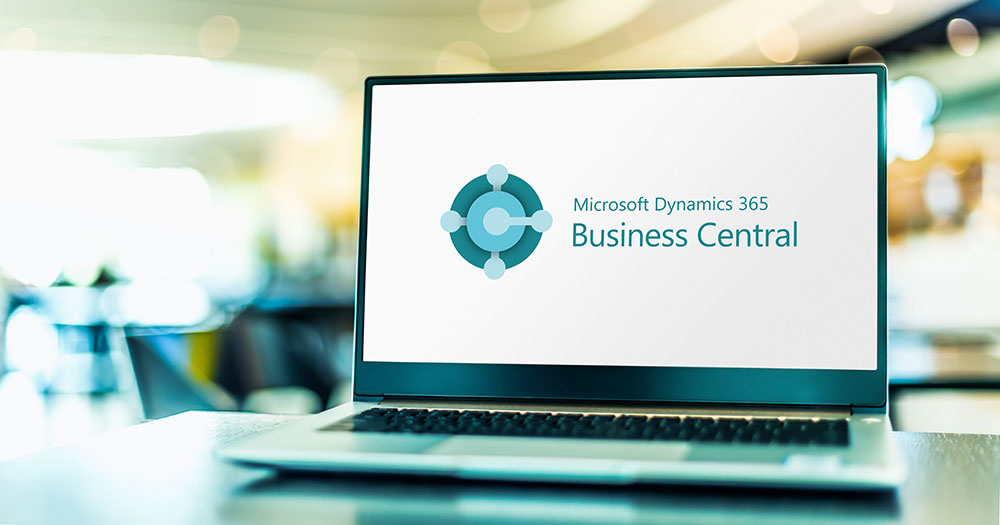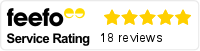In business, it’s natural to gravitate towards the systems you’re most familiar with. However, these can become outdated over time. You need to evolve with the latest technology to get the best performance.
For businesses using Dynamics NAV, the time to change is now. In recent years, Microsoft has moved away from NAV in favour of Business Central.
Business Central offers significant rewards, leveraging the latest in innovation and Microsoft research. If you’re still using NAV, you’re missing out on these updated features.
Fortunately, the migration from NAV to Business Central is simple. We’ve put together our tips for doing it effectively.
What is Dynamics NAV?
Dynamics NAV is an ERP system, designed to foster efficiency and collaboration between business operations. It covers finance, inventory, manufacturing, CRM, supply chain, service management and reporting.
Microsoft acquired Navision A/S in 2002, with a range of products including Navision Financials. They then developed it as a key product within their Microsoft Business Solutions division – resulting in Microsoft Dynamics NAV.
What is Business Central?
Business Central launched in 2018, replacing Dynamics NAV as Microsoft’s go-to ERP system. It utilises the latest technology, building on the work already built by NAV.
The benefits of Business Central (over and above NAV functionality) include:
- Cloud based solution, accessible anywhere with no infrastructure.
- Evergreen, always up-to-date solution – no upgrades ever again.
- Enhanced financial analysis capabilities.
- Integrated workflow through Power Automate.
- Integration with Power Platform, Dataverse and other Dynamics 365 Apps.
- New functionality in each functional area rolled out twice per year automatically.
- Access to 4,500+ approved extensions through Microsoft AppSource – many with a “try before you buy” option.
Due to these benefits, businesses can gain significant rewards by migrating.
Why migrate from NAV to Business Central?
There are many reasons you should take the leap from NAV to Business Central. Here are the most critical:
- Regular updates. Business Central benefits from twice-yearly updates from Microsoft, bringing a host of new functions and features to the platform. It allows your software to evolve with the latest tech and changing business priorities. In contrast, Microsoft are no longer investing in Dynamics NAV, so it doesn’t utilise new tech.
- AI powered. AI is an unavoidable topic, and it brings significant productivity benefits. Business Central is powered by Copilot, allowing your organisation to leverage it easily. Tasks can be done faster, with administrative work eliminated by your AI assistant.
- Easier licensing. Business Central is licensed per user, allowing you to get a flexible cost to reflect the size of your business. In addition, there are transition offers to make the change more cost-effective for users of Dynamics NAV.
- Cloud-based. While Dynamics NAV was based on-premises, Business Central is cloud-based. It means it can scale as your business does and be accessed by employees in any location. It’s built for the hybrid working world.
- Flexible. Business Central is fully customisable to your business requirements. It can also work with the Power Platform to bring increased automation and bespoke functionality to your system. Plus, it connects with your other Microsoft and third-party tools, allowing you to put your data in one place for easier teamwork.
Five steps for your NAV to Business Central migration_
When switching from Dynamics NAV to Business Central, you need to migrate correctly. This will minimise disruption and allow you to get value straight away. Here’s our guide to doing it right:
1. Analyse your existing NAV solution_
The first step of the process is determining what is performing well and not so well with your existing ERP system. For example, do users come up against limitations? Which features are used most? Are core processes functioning? What manual processes have been introduced over the years?
By identifying the strengths and weaknesses of your NAV set-up, you’ll better understand what you need for your new system. That makes it easier to configure and customise in-line with your objectives.
2. Identify and review the data_
Before you migrate, you will need to cleanse your data and ensure it is ready to upload into Business Central.
Start by reviewing the data you have. You only want to bring across records that you need, so this is a great chance to remove old records you no longer need, including duplicates.
You’ll also want to check for any errors. This will ensure the data you move across is in good shape and make the transition smoother.
3. Align functionality and customisations_
As well as preparing your data, you’ll need to ensure your NAV system is configured to allow an easy migration.
Firstly, you’ll want the most up to date version of NAV. Older versions may not be compatible with Business Central, making moving across tricky.
Next you should consider any customised code. NAV was often extensively customised through code, across many objects. If you can identify what changes were made, review whether they are required going forward.
Plan to remove as many of these customised flows as possible. Consider if they’re really necessary and if they have a true business case.
Finally, compile your NAV objects to remove any errors. Again, this will reduce issues with migration and prevent faulty objects making their way into your new system.
This can be a tricky process, especially if you haven’t had to migrate before. It’s worth working with a migration partner who can guide you through the process expertly.
4. Start the migration_
Once you have managed your data and configurations, you’re ready to start the migration! Remember to do a full data back-up before you start this process, just in case something goes wrong and you need to revert.
Next, run a cloud migration tool to begin the process. Again, a migration partner can guide you through this step.
Once the migration is complete, thoroughly test it to check data is complete and configurations are correct. This’ll prevent you running into issues when your organisation starts using the Business Central system.
5. Train your team to use Business Central_
Your new system will only provide value if used correctly. Once the migration process is complete, the natural next step is to train your staff on how to use Business Central.
Your focus should be enabling staff to conduct every task they need to through Business Central. There will also be an emphasis on the benefits it provides them, including the ability to do tasks faster and with greater insight.
By providing effective training, you’ll ease any resistance to the change and ensure everyone gets value from Business Central.
Making the switch will allow you to benefit from a modernised ERP system, bringing productivity, efficiency and innovation to your operations.
Overall, migrating is straightforward – if you know what to do. It’s also crucial to do it correctly to get instant value from Business Central and guarantee long-term performance.
Working with a knowledgeable partner can make the process much simpler, allowing experts to guide you through the technical process.
At Infinity, our consultants can help. We’ve worked with countless organisations to move from legacy on-premise accounting systems to Business Central, Microsoft’s leading Cloud ERP platform.
Our packages enable new customers to be trained, onboarded and live with a core feature set of Microsoft Business Central in just over a week.
All our Microsoft Dynamics 365 Business Central solutions are flexible. scalable and managed under a per user/per month subscription-based pricing model.