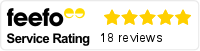Keeping productivity levels to a maximum during long periods of remote working can prove tricky for most people. Within Microsoft Teams there are a wealth of useful tools and features to help automate tasks and boost overall productivity levels. The software is constantly undergoing improvements to enhance processes. Here we share some of our favourites.
Use shortcuts within Microsoft Teams to save you time
If you are a fan of shortcuts, there are some really useful ones that apply within Teams to help you quickly navigate yourself around.
Ctrl + shift + M – Mute/unmute yourself
Ctrl + shift + O – Turn on/off your camera
Ctrl + N – Start a new chat
Ctrl + O – Attach a file
Ctrl + E – Quick access to the search bar at the top of Teams. Here is the full list of Microsoft Teams shortcuts from Microsoft
Record meetings for absent attendees
Arranging larger Teams meetings where everyone is free at the same time can prove tricky to organise. If some people are unable to attend, the meeting can still go ahead as you can easily record it by going to the three dots and clicking ‘start recording’. Once the meeting is completed, the recording can easily be shared with all invitees via the relevant channel within Teams.

Collaborate on documents in real time
Within Microsoft Teams you can collaborate on documents with other team members in real time, avoiding lengthy phone calls and revision meetings. Simply open the Word, PowerPoint or Excel document within the team, edit it directly within Teams or select ‘open with Desktop App’ to view all functionality. Within the document you’ll also be able to see who else is in there and what bit they are editing to avoid any duplications of effort.
Manage your notifications to prevent distractions
To avoid distractions, you can easily disable your Teams notifications of certain things like mentions, replies and meeting reminders to easily prevent yourself becoming distracted with hundreds of messages. When you are working on something that needs focus time, turn them off. Also this is a particularly useful feature on the mobile app to avoid evenings and weekends being disrupted with Teams chatter.
Click on your user icon (top right) scroll down to settings and select notifications;
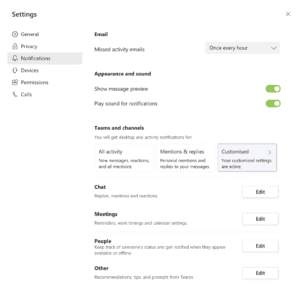
Use Together Mode to help you brainstorm ideas
Rather than looking at your meeting participants in the standard Teams meeting video panes, Together mode will transform all participants in to one environment a virtual auditorium providing you have 5 or more meeting participants which gives you more of a team feel in a real environment setting which can help speed up brainstorming or problem solving. Whilst in a Teams meeting with 5 of more participants, you can select Together Mode by going to the three dots.
There is a recent update where you can now take your team from the standard Together Mode auditorium into an 8-bit pixel universe, a wonderland of winter, or under the sea. To amend the Together Mode background, click the Change Scene Edit icon (pencil) in the bottom left corner of the meeting to change the scene.
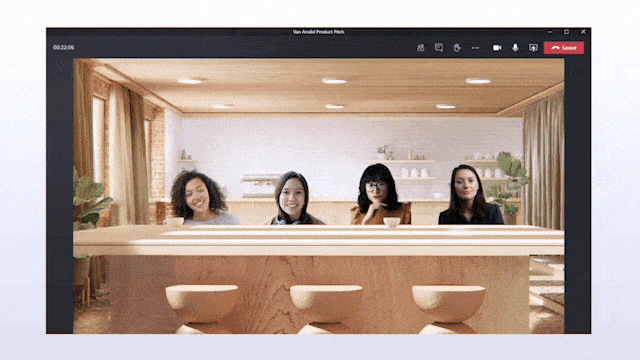
View all your open tasks within Teams
Within Microsoft Teams there is a useful tasks app that pulls in your allocated tasks from Microsoft Planner into one place. To view this app click on the three dots in your blue task bar that runs down the left hand side of Teams and select the ‘Tasks by Planner application’.
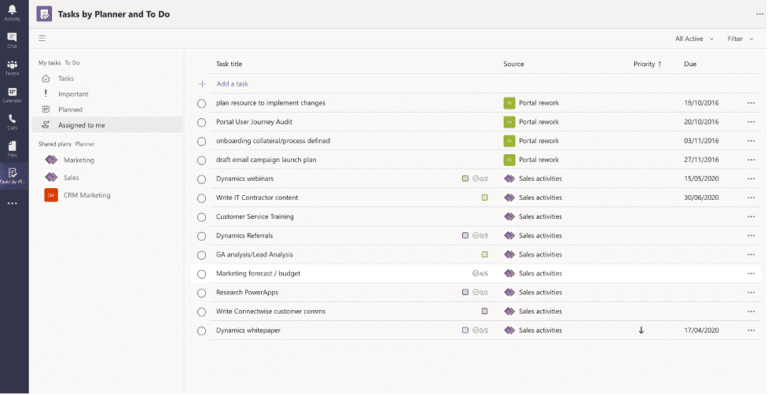
Use Power Automate to create workflows
Using the Microsoft PowerPlatform you can build workflows to help automate basic tasks such as posting an automated and personalised welcome message when someone new joins a team. There are a variety of pre made workflows available to use in Microsoft Teams and it’s easy to create your own from scratch.
Infinity Group are a Microsoft Gold Partner across eight core competencies with specialist knowledge of Microsoft Teams. If you are interested in finding out more about Microsoft Teams or how to use the latest Microsoft Teams features, please get in touch.