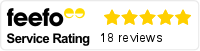Obtaining digital sign-off for quotes, orders, job sheets and more is becoming the norm, once a cause for suspicion among customers, electronic signatures are now recognised as being a more secure and efficient way of providing consent than traditional paper forms.
The benefits of using digital signing technology are great:
- You can get almost instant sign off from customers, with no sending, printing, signing, scanning and returning required
- You can get signatures on the spot, and use that data to trigger the next stage of your business process
- Customers can digitally sign on any device, anywhere, removing the overhead of needing to be in the office
- Digitally generated forms can be dynamic, showing relevant terms and conditions to the products included in the order for example, meaning the form is more relevant to the signer
- Where more than one signature is required, the form can be automatically sent to the relevant parties, removing the dependency on physical location
–
Digital Signing in Microsoft Dynamics 365
There are various digital signing add-ons to choose from in Microsoft Dynamics 365, which vary in functionality and cost. At Infinity, our preferred solution is Adobe Sign, as it offers the best value for money when comparing functionality across the available solutions. Other options, we have also implemented for customers, are DocuSign, AssureSign and Secured Signing.
How does it work?
To obtain a digital signature using Adobe Sign in Microsoft Dynamics 365, the user simply needs to select the report to be sent to the customer, and then choose ‘Send for Signature’.
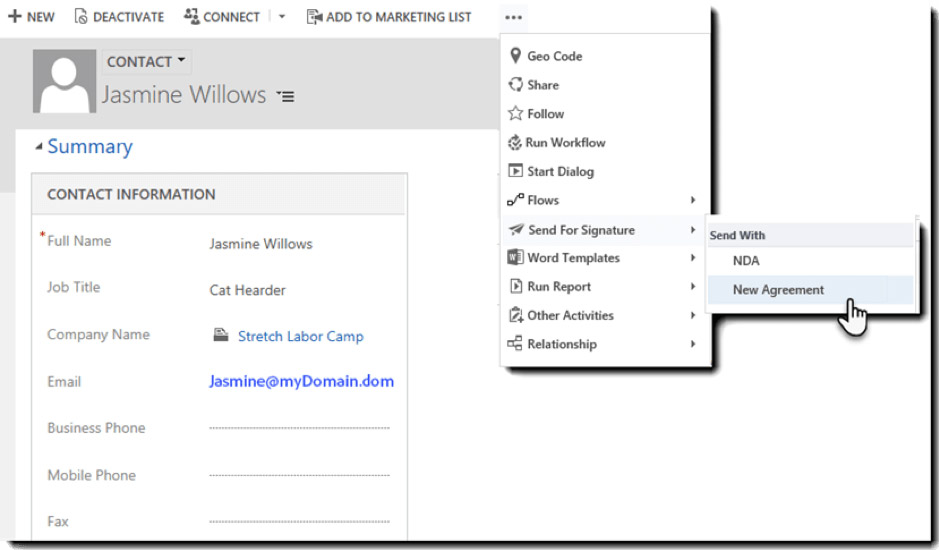
Once the agreement record has been created, the user can then choose one or more recipients for the document, these can be contacts, users or simply email addresses.
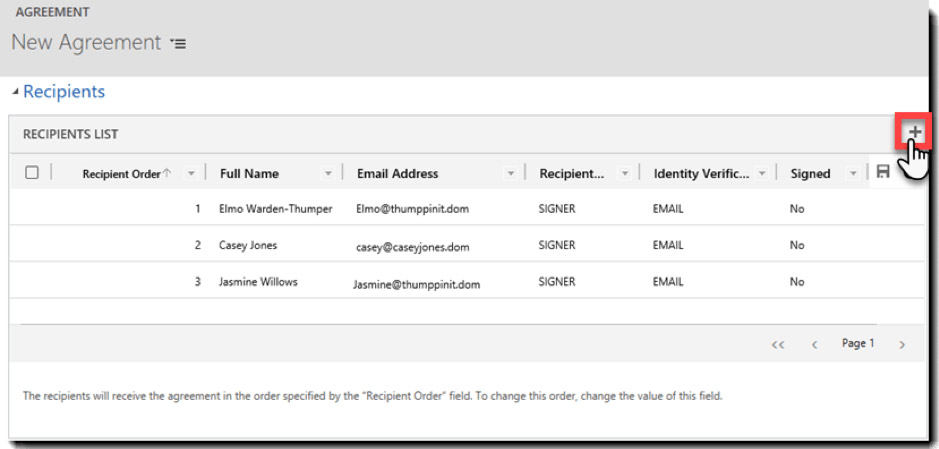
Users can also decide whether to send the document to the recipient for signing, or to copy them in so they just received a signed copy once the signature process is complete.
Once the recipients list is set up, you then click ‘Send Agreement’ to send the form to the customer for signing.
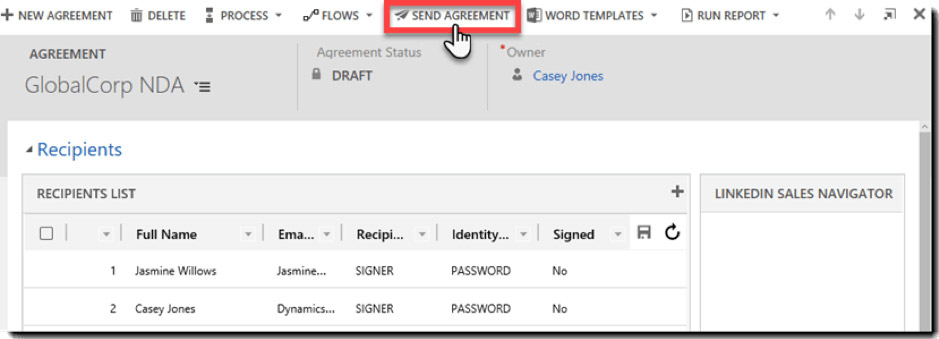
Once you have clicked send, the recipient will then get an email asking them to sign the form containing the name for the agreement, any message you would like to send with it as well as your organisation’s branding.
Upon clicking the link in the email, the customer will then be asked to complete the required fields within the document, such as a PO number, before adding their signature. The customer can type, draw or upload an image of their signature. Once everyone has signed the document a signed version is then emailed to all parties and filed in the Adobe Sign portal, as well as against the relevant record in Microsoft Dynamics 365.
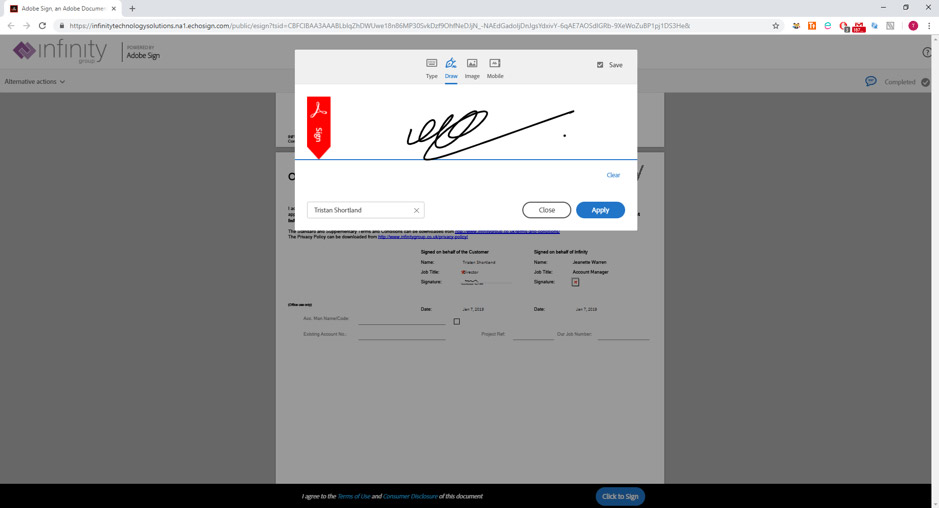
What next?
Using the power of Microsoft Dynamics 365’s workflow engine or Microsoft Flow, you can use the signing event to trigger the next stage of your business process flow. Whether that’s a task for your purchasing department to order stock, an automated email to a supplier, or a satisfaction survey using Voice of the Customer after a site visit.
Automating these processes will improve your customer’s experience and reduce the manual administration effort required by your staff, allowing them to focus on tasks which add value to your business.
Infinity Group are Microsoft Dynamics 365 Consultants. To find out more about Microsoft Dynamics 365 and Adobe Sign within Microsoft Dynamics 365, please contact us